Gadgets
Here’s How to Make WhatsApp Calls From Your PC or Laptop
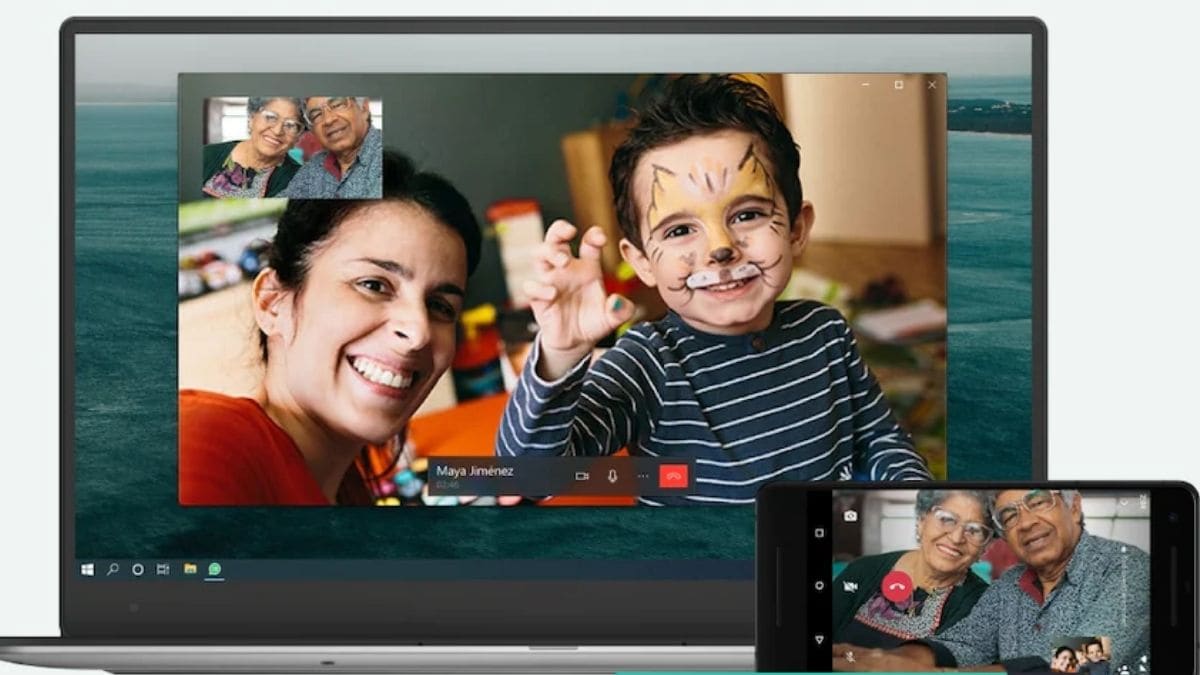
How to Download WhatsApp Desktop Apps
If you don’t have WhatsApp on your computer, you can download it for Windows 32-bit here, Windows 64-bit here and Mac here.
Which versions of WhatsApp’s desktop apps can make calls?
WhatsApp says the calling feature is supported on Windows 10 64-bit version 1903 or newer and macOS 10.13 or newer. But you can only make one-to-one WhatsApp calls as of now, as group calls aren’t supported on WhatsApp’s desktop app at the moment.
System requirements for WhatsApp video calls on PC
To make WhatsApp voice and video calls on the desktop, you will need three things:
- An audio output device and microphone for calls. If you want to make video calls, you also need a webcam.
- An active internet connection on your computer and phone.
- Additionally, you will be required to grant WhatsApp permission to access your computer’s microphone and camera to make calls.
How to make WhatsApp calls on a PC
Here’s how to make WhatsApp calls on the desktop.
- First, install WhatsApp’s desktop app for Windows or Mac.
- Use your phone to scan the QR code on your computer.
- Your WhatsApp account will open on the screen.
- Now open a chat and click the voice call icon or the video call icon at the top right corner.
- A WhatsApp call will be placed directly from the desktop.
WhatsApp’s desktop voice and video calling feature work in the same way as it does on the Android or iOS app. It is also said to be end-to-end encrypted. For more tutorials, visit our How To section.
Gadgets
Microsoft Partners With Inworld to Bring AI Game Development Tools to Xbox

“At Xbox, we believe that with better tools, creators can make even more extraordinary games,” Haiyan Zhang, GM, Xbox Gaming AI, said in a blog post. “This partnership will bring together: Inworld’s expertise in working with generative AI models for character development, Microsoft’s cutting-edge cloud-based AI solutions including Azure OpenAI Service, Microsoft Research’s technical insights into the future of play, and Team Xbox’s strengths in revolutionizing accessible and responsible creator tools for all developers.”
The aforementioned AI design copilot is a toolset that will help game designers turn prompts into scripts and dialogue trees. In contrast, the character runtime will enable dynamically generated plot beats and quests. We’ve already seen heavy AI integration in games by way of procedural generation — a more recent example being the 1000+ planets in Starfield. Not to mention, enemy AI has been around for way longer.
Inworld made headlines in August when it launched a modded story mode for Grand Theft Auto V, Sentient Streets, in which players had to investigate the rise of a bizarre AI-worshipping cult — a segment loaded with characters that spoke in AI-generated dialogue, on the fly. The mod was later taken down by publisher Take-Two, leaving a permanent strike on the creator Bloc’s YouTube channel. As per The Verge, Inworld’s AI technology can also be used for narration in top-down RPGs to warn players about any events awaiting off-screen and respond to questions like we’ve seen in the past year with AI chatbots like ChatGPT and Bing Chat. Microsoft has also been heavily banking on artificial intelligence, having made a $10 billion (about Rs. 83,254 crore) investment in OpenAI. The company has also integrated AI tools into its popular suite of services and also added an AI copilot to Windows.
Despite being a Microsoft-affiliated AI toolset, it would be interesting to see whether titles using them will be allowed to thrive on other platforms. In July, Valve claimed that it would be cracking down on games that included AI-generated assets if the developer didn’t own the copyright to the piece of art. For the uninitiated, when you insert a prompt to create something in AI, the software simply repurposes existing assets found online and mushes them together — basically stealing from other artists and writers without appropriate commercial licenses. Infringing them would lead to the game not being distributed on Steam, forcing the developers to seek proper licenses for the asset by reaching out to the AI companies involved. It’s unclear how Microsoft’s partnership will play out — as long as AI content is being used as a catalyst to innovate and create something new, it should be fine.
Gadgets
BSNL Offers Free 4G SIM Upgrade: Here’s How to Get It

In a post on X shared by BSNL’s Andhra Pradesh (@bsnl_ap_circle) unit, the company confirmed that BSNL users can upgrade their older 2G or 3G SIMs to a 4G SIM for free. Not only will the upgrade be free, but a promotional image shared with the post suggests that users who opt for the upgrade will also receive 4GB of free data that will be valid for three months. It is speculated that BSNL is aiming to boost its upcoming 4G services with this offer. The announcement was first spotted by Telecom Talk.
To access the free data offer and the free upgrade, BSNL users are requested to get in touch with executives at BSNL’s Customer Service Centre, franchisee or retailer stores, or contact one of their Direct Selling Agents (DSA). The promo image also adds in a finer print that the offer is available with certain terms and conditions, but hasn’t detailed any, so far.
Reliance’s Jio recently launched the 4G-supported Bharat B1 feature phone in India. The handset is priced at Rs. 1,299 in India. Alongside 4G connectivity, the phone comes with JioCinema and JioSaavn applications pre-installed.
The Jio Bharat B1 is equipped with the JioPay application, which is said to allow users to make UPI payments. Aiming to increase accessibility, the phone supports 23 languages overall, including multiple regional languages.
Gadgets
Realme GT 5 Pro Teased to Feature 3,000 Nits Display; More Details Revealed

Realme, via Weibo, announced the arrival of the Realme GT 5 Pro in China. The display of the handset is confirmed to offer 3000 nits peak brightness. It has also been teased to offer heat dissipation with a surface area of around 10,000mm2. It is confirmed to ship with Qualcomm’s new Snapdragon 8 Gen 3 SoC. The post doesn’t specify the exact launch date of the smartphone, however, given the release of the teasers, the launch could be just around the corner.
The Realme GT 5 Pro has been in the news a lot lately. It is expected to feature a 6.78-inch (1,264×2,780 pixels) AMOLED display and is tipped to come in 8GB, 12GB, and 16GB RAM options along with 128GB, 256GB, 512GB, and 1TB inbuilt storage options.
For optics, the Realme GT 5 Pro is said to have a triple rear camera unit comprising two 50-megapixel sensors and an 8-megapixel shooter at the rear. The camera setup might include a Sony LYTIA LYT808 sensor, an OmniVision OV08D10 secondary sensor, and a Sony IMX890 telephoto sensor. For selfies, there could be a 32-megapixel sensor at the front. It is said to carry a 5,400mAh battery with support for 100W wired charging and 50W wireless charging.
The Realme GT 5 Pro is expected to come with upgrades over Realme GT 5. The latter was launched in China in August with a price tag of CNY 2,999 for the base model with 12GB of RAM and 256GB of storage.
-

 Solar Energy3 years ago
Solar Energy3 years agoDLR testing the use of molten salt in a solar power plant in Portugal
-

 Camera3 years ago
Camera3 years agoCharles ‘Chuck’ Geschke, co-founder of Adobe and inventor of the PDF, dies at 81
-
world news8 months ago
Gulf, France aid Gaza, Russia evacuates citizens
-
world news3 months ago
Jewish diaspora expresses concern as Iranian drones launch toward Israel
-

 Camera3 years ago
Camera3 years ago80,000MP panoramas: EarthCam announces world’s highest-resolution robotic webcam
-

 TOP SCEINCE3 months ago
TOP SCEINCE3 months agoCan animals count?
-

 Solar Energy8 months ago
Solar Energy8 months agoGlencore eyes options on battery recycling project
-

 Camera8 months ago
Camera8 months agoDJI Air 3 vs. Mini 4 Pro: which compact drone is best?



